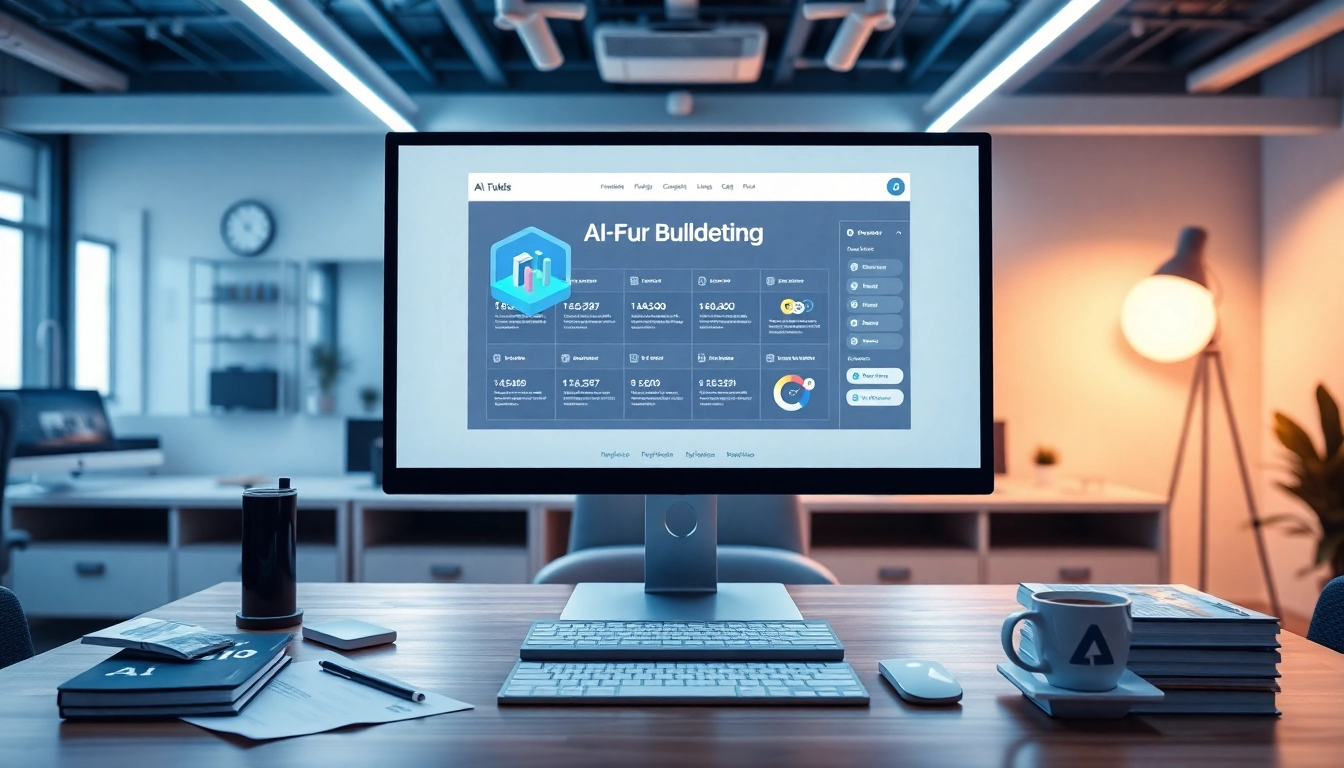Understanding Canon Printer: Types and Features
When it comes to choosing a reliable and efficient printing solution, the Canon Printer stands out in the market. Known for their innovation and quality, Canon has established itself as a household name in printing technology. There are a variety of Canon printers available, catering to different needs, including home use, office use, and specialized photography applications. This guide will explore the different types of Canon printers, their key features, and how to choose the right model for your specific requirements.
Popular Canon Printer Models
Canon has a wide range of printer models catering to various user needs. Some of the most popular models include:
- Canon PIXMA Series: Ideal for home and small office use, perfect for printing documents and photos with vibrant colors and high quality.
- Canon imageCLASS Series: Targeted towards office environments, these monochrome printers are known for their durability and fast printing speeds.
- Canon MAXIFY Series: Designed for small businesses, capable of handling large print volumes with cost-effective printing solutions.
- Canon imagePROGRAF Series: Aimed at professionals in photography and graphics design, offering large-format printing options with exceptional color accuracy.
Key Features to Consider
When selecting a Canon printer, it’s essential to evaluate several key features that can influence your printing experience. Consider the following:
- Print Quality: Look for high resolution, especially if you intend to print photos. Canon printers typically offer resolutions up to 4800 x 1200 dpi.
- Print Speed: Measured in pages per minute (PPM), this is crucial for busy environments. Many Canon printers offer fast printing speeds, ranging from 10 to 20 PPM.
- Connectivity Options: Ensure that the printer supports various connectivity options such as USB, Wi-Fi, and Bluetooth for easy integration with your devices.
- Operating Costs: Factor in the cost of ink cartridges or refillable ink tanks. Canon’s MegaTank technology allows for lower running costs by using larger ink reservoirs.
- Additional Functions: Depending on your needs, you may want an all-in-one printer that includes scanning, copying, and faxing capabilities.
Choosing the Right Canon Printer for Your Needs
To effectively select the right Canon printer, consider the following factors:
- Intended Use: Determine if you need the printer for basic document printing, high-quality photo printing, or all-in-one functionality.
- Volume of Printing: Assess your printing frequency. High-volume users may benefit from printers with quicker print speeds and lower ink cost.
- Space Availability: Make sure to consider the size of the printer relative to your workspace. Canon offers compact models that fit well in small offices.
- User Friendly: Look for printers that are easy to set up and operate. Canon models are renowned for their user-friendly interfaces and intuitive control panels.
Setting Up Your Canon Printer
Once you’ve chosen the perfect Canon Printer, setting it up correctly is essential to ensure optimal performance. The following steps will guide you through the setup process.
Unboxing and Basic Setup
Carefully unbox your printer. Begin by removing all protective packaging and tapes from the device. Ensure that all included accessories (power cable, ink cartridges, manual) are accounted for. Follow the user’s manual for initial setup instructions which typically include:
- Connecting the power cord and turning on the printer.
- Installing ink cartridges: Gently insert each cartridge until it clicks into place.
- Load paper trays: Adjust the paper guides appropriately before loading the paper.
Connecting to Your Devices
Connecting your Canon printer to your devices can be performed through wired or wireless methods:
- Wired Connection: Connect the printer to your computer using a USB cable. Your operating system should automatically detect the device and initiate drivers installation.
- Wireless Connection: Use the built-in wireless function. Access the printer’s control panel, select ‘Wireless Setup Wizard,’ and follow the prompts to connect to your Wi-Fi network. You may also download and install the Canon PRINT app for mobile devices to facilitate wireless printing.
Initial Configuration for Optimal Performance
After connecting your printer to your devices, configure it for optimal performance:
- Update the printer firmware if necessary to ensure the latest enhancements and bug fixes.
- Run a test print to confirm the installation is successful and print quality meets your expectations.
- Check for any calibration needed for photo printing, especially for color accuracy.
Maintaining Your Canon Printer
Maintaining your Canon Printer is crucial for longevity and consistent performance. Regular care can prevent many common issues that could interrupt your printing tasks.
Regular Cleaning and Maintenance Tips
Schedule routine cleaning and maintenance tasks, including:
- Print Head Cleaning: Use the maintenance function in the printer’s settings to clear any clogs in the print head, ensuring consistent ink flow.
- Regular Dusting: Keep the exterior and interior free from dust by wiping with a soft, lint-free cloth.
- Paper Jams Prevention: Only use compatible paper without tears or creases, and ensure not to overload the paper tray.
Troubleshooting Common Issues
Here are some common issues you may encounter and their solutions:
- Printer Not Responding: Ensure the printer is powered on, connections are secure, and check for any error messages on the display.
- Print Quality Issues: If you notice streaks or faded prints, conduct a print head cleaning and check the ink levels.
- Wireless Connection Problems: Make sure your printer and device are on the same network. Restarting both devices can also resolve connectivity issues.
When to Seek Professional Help
If you experience ongoing issues that you cannot resolve through basic troubleshooting, consider seeking professional help. Indicators that may require expert assistance include:
- Persistent error codes despite following support guidelines.
- Physical damage to the printer that may require repairs.
Optimizing Your Canon Printer for Quality Output
To achieve the best printing results from your Canon Printer, you need to optimize settings and utilize the right materials. This ensures that quality remains high across all printed projects.
Selecting the Right Paper and Ink
The selection of paper and ink plays a vital role in print quality:
- Paper Types: Use high-quality paper designed for your specific printing needs, whether it’s glossy photo paper for images or high-opacity paper for crisp text documents.
- Ink Quality: Always use original Canon ink cartridges or compatible ones that meet Canon’s specifications. This maintains color integrity and reduces the risk of clogs in the print head.
Adjusting Print Settings for Different Projects
Different projects may require specific print settings. Be sure to:
- Change print quality settings based on urgency; draft mode saves ink while high-quality is suited for important documents.
- Adjust color settings for photo prints for enhanced vibrancy and accuracy.
- Utilize duplex printing (double-sided) to conserve paper for document printing.
Using Canon Printer Software and Apps
Canon provides various software applications that can help streamline your printing tasks:
- Canon PRINT App: This mobile app allows you to easily print photos and documents from your mobile devices and offers scanning capabilities.
- MP Navigator EX: Use this desktop software for advanced scanning options, including PDF creation and image editing tools.
- Easy-PhotoPrint Editor: A user-friendly app designed specifically for photo printing, giving you the ability to edit images before printing.
Exploring Advanced Features of Your Canon Printer
Canon printers come equipped with advanced features that enhance user experience and productivity. Understanding these functionalities can greatly benefit your printing tasks.
Wireless Printing from Mobile Devices
With the rise of mobile technology, Canon printers allow for seamless wireless printing. This feature enables you to:
- Print directly from mobile apps, which is ideal for social media images or documents stored on cloud services.
- Utilize NFC (Near Field Communication) technology in some models for quick connectivity with NFC-enabled smartphones.
Utilizing Cloud Printing Services
Cloud printing allows you to print from anywhere as long as you have internet access. Canon supports various cloud services which enable you to:
- Access documents from cloud storage (like Google Drive) directly through the printer’s interface.
- Send print jobs by email, expanding your printing capabilities beyond just local devices.
Integrating with Other Office Equipment
For office environments, integrating your Canon printer with other office equipment enhances efficiency:
- Connect with multi-function devices such as scanners and copiers to create a cohesive workflow.
- Utilize network printing systems that allow multiple users to access the printer from different workstations, streamlining the printing process.